GENERAL
What is CIÊNCIAVITAE?
CIÊNCIAVITAE is a platform that allows you to create, manage and promote your curriculum quickly and simply.
Here are the main advantages of using CIÊNCIAVITAE as your curriculum management platform:
One cv: shared by different stakeholders of the national academic-scientific system. The administrative burden on the user and the effort in multi-agency validation/certification tasks is reduced;
Customise: the user chooses how, when and what he wants to share. The “Export Curriculum” feature allows you to create multiple versions of the curriculum that are suitable for different needs: customizable content and various document formats;
Integrate: CIÊNCIAVITAE is integrated with various national and international systems, such as ORCiD, RCAAP, etc. So you can reuse information you have already registered in these systems to build your curriculum;
Promote: promote your curriculum, making it public. This way, other users will be able to find it through the “Find CVs” feature.
More information here.
Which entity (ies) manages CIÊNCIAVITAE?
Who can create a CIÊNCIAVITAE curriculum?
CIÊNCIAVITAE is aimed at all those, portuguese or foreigner, operating in the academic and research context in Portugal.
What does it take to create a CIÊNCIAVITAE curriculum?
What is the “Import Wizard”?
Can I save/print my CIÊNCIAVITAE?
- Click the “Options” menu available in the upper right corner (drop-down icon);
- Select the “Export Curriculum” option;
- Select the “Export Format” and the “Curriculum model” you want, and click “Export“.
How can I delete my CIÊNCIAVITAE?
- Click the “Options” menu available in the upper right corner (drop-down icon);
- Select the “Settings” option;
- Select the “Delete Curriculum” option;
- Check the confirmation and click on “Confirm“.
What is the “Curriculum management” feature?
How can I appoint a person to manager my curriculum?
- Click the “Options” menu available in the upper right-hand corner (drop-down icon);
- Select the “Settings” option;
- Select the “Permissions for curriculum management” option;
- Click on “Add”;
- Search for the name of the user you would like to name as your curriculum manager;
- Click on “Confirm”.
I want a manager of my curriculum to stop doing so. How can I do it?
- Click the “Options” menu available in the upper right-hand corner (drop-down icon);
- Select the “Settings” option;
- Select the “Permissions for curriculum management” option;
- You will see a list of the current manager(s) of your curriculum. To revoke the management privileges , click on the delete symbol (trash can).
Why only some of the filled-in fields in a record are visible on the public/exported curriculum?
Do I need to have the public curriculum to be accessed by an entity to which I have given consent?
Why doesn’t my resume appear in a search on Google and similars?
Can foreign researchers have a CIÊNCIAVITAE curriculum?
Why is my resume not up to date?
I have received the DOI identifier for a project which I am a member of. Where and how should I register this information?
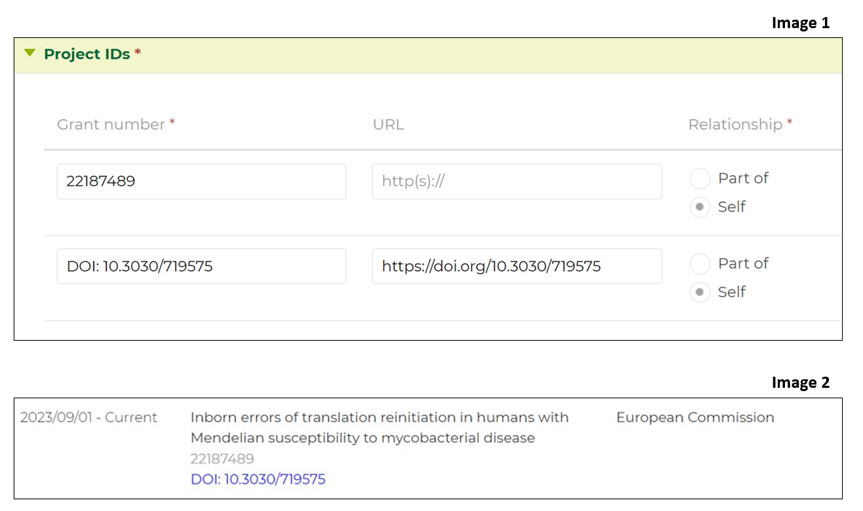
Why doesn’t my project have an associated DOI yet?
Where to enter the DOI of a project or funding in CIÊNCIAVITAE?
Creation of a CV in CIÊNCIAVITAE
Why can I not change my name, date of birth and sex?
Why can I not change my e-mail?
The name of my institution does not appear or is incorrect in the drop-down menu. What should I do?
Do I always have to correct and complete the data imported from other sources?
I registered all authors of na output but only a few are visible. Why?
I cannot deposit an output. Why?
Why can I not move forward from Step 1 of 3?
When I change the language from PT (Portuguese) to EN (English) the content is not translated, why?
What is the source of information for the options available in the drop-down menus and in the autocomplete fields?
My degree is not listed in the “FORMATION” functional area. Why?
What does each type of funding in the PROJECTS functional area refer to?
What is the “Self/Part of Relationship Type”?
CIÊNCIAVITAE communication and training
Are there online CIÊNCIAVITAE tutorials?
How can I clarify my doubts about CIÊNCIAVITAE?
CIÊNCIAVITAE and CIÊNCIA ID
May I have CIÊNCIA ID without CIÊNCIAVITAE?
Yes. CIÊNCIA ID is an unique and permanent digital identifier for all citizens who develop scientific activity in the national scientific and technological ecosystem. The CIÊNCIA ID platform allows the user to manage their profile and authenticate themselves to access other systems, namely CIÊNCIAVITAE. Without registration and login on the CIÊNCIA ID platform, it is not possible to access the CIÊNCIAVITAE curriculum management system . However, you may have CIÊNCIA ID and no curriculum on CIÊNCIAVITAE, making use of other systems with authentication via CIÊNCIA ID.
If I delete my CIÊNCIAVITAE curriculum will I still have CIÊNCIA ID?
CIÊNCIAVITAE in the Research and Development ecosystem
May I use my CIÊNCIAVITAE in calls for international funding?
How can I use CIÊNCIAVITAE in the Foundation for Science and Technology (FCT) public calls for tenders?
- Log in to the myFCT platform;
- Log in with your CIÊNCIA ID credentials;
- Start your application in one of the open competitions;
- Grant permission for FCT access;
- Associate your CIÊNCIAVITAE curriculum.
How does FCT access my CIÊNCIAVITAE curriculum?
How can I revoke the consent given to an entity to access my CIÊNCIAVITAE curriculum?
How can I give consent to other entities/third parties (e.g. FCT) to access my curriculum?
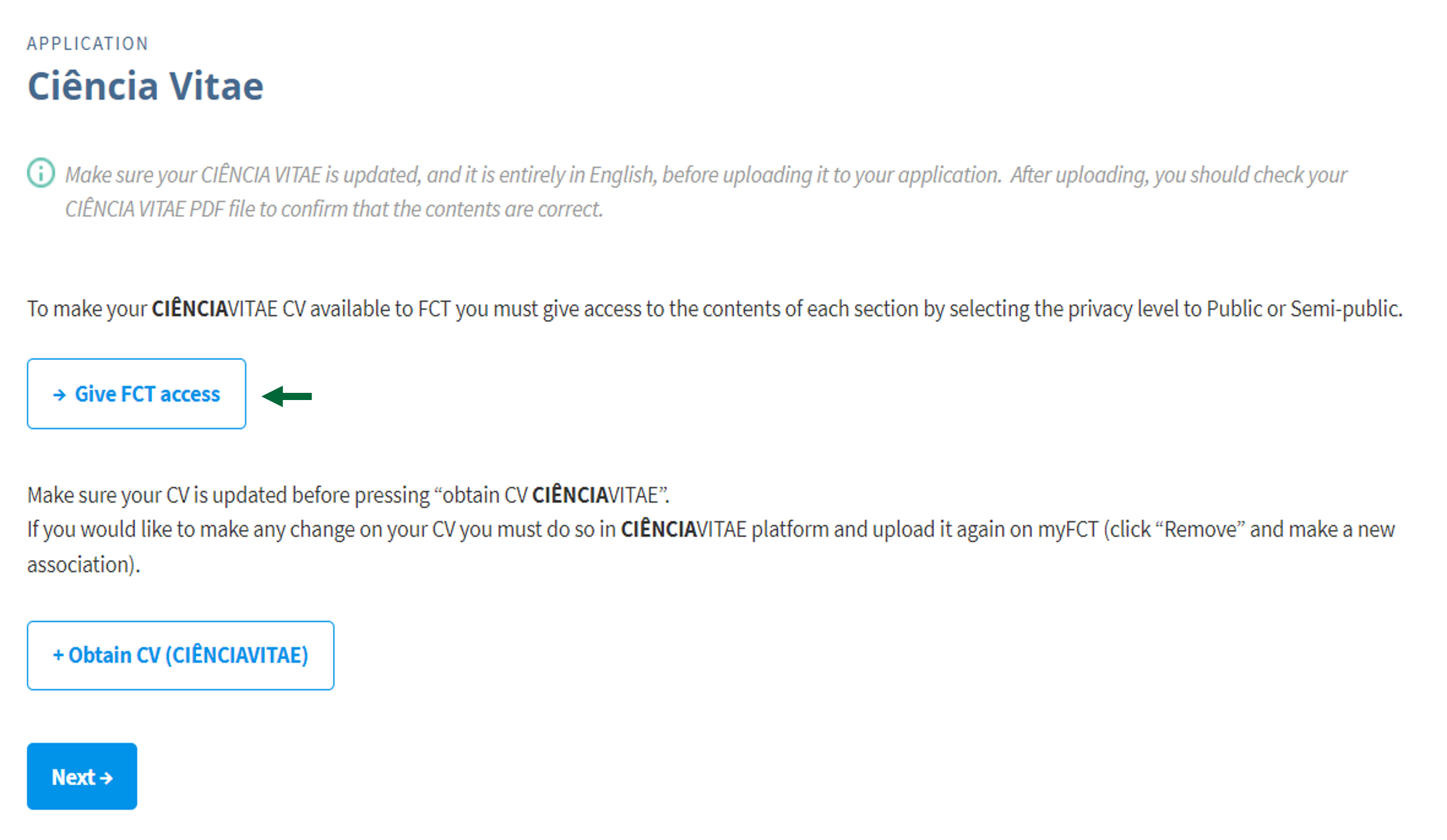
Can I revoke the consent given to FCT or other entities to access my CV?
FCT and other entities has access to all records, regardless of privacy level?
IMPORTERS
What are importers?
Importers are tools that allow you to access platforms of the national academic and scientific system holding curricular information about the various users. Thus, the integration of these systems into the CIÊNCIAVITAE platform allows you to reuse information that has been made available to any of these systems at any given time. Remember that sometimes your curriculum information may have been made available by your teaching and/or research organization, as in the case of scientific production in repositories.
What are the available importers?
Where can I find the importers?
- Through the Import Wizard tool, on the main page of your CIÊNCIAVITAE, under the title “Accelerate the preparation of your CV”;
- Via the “Options” menu available in the upper right corner (drop-down icon).
How can I import the data from my DeGOIS CV (FCT-SIG CV)?
I no longer want other users to have access to (public) information on my CIÊNCIAVITAE curriculum. What can I do?
SYNCHRONIZATION
How does the synchronization mechanism works?
- Update the CIÊNCIAVITAE curriculum with information on existing productions on ORCiD (Add to CIÊNCIAVITAE);
- Send to ORCiD information about new productions introduced on CIÊNCIAVITAE (Add to ORCID).
What is ORCiD and why should I associate my ORCiD to my CIÊNCIAVITAE?
The ORCiD (Open Researcher and Contributor ID) is an unique, free and persistent digital identifier that distinguishes individuals by addressing the problem of name ambiguity and similarity. The ORCiD is provided by a registration platform, similar to a CV, in which the user can associate this identifier with his/hers information. Several scientific information systems (Web of Science, Scopus, Crossref), editorial groups (eg Nature Publishing Group) and funding agencies (eg National Institutes of Health – NIH) have already adopted ORCiD. Thus, ORCiD acts as a link between the various systems, which allows to identify an user within multiple entities and to propagate his/hers information between systems.
By associating the ORCiD to your CIÊNCIAVITAE you can use the data synchronization tool provided. This tool allows you to synchronize information on the functional areas “Productions” and “Projects” of the CIÊNCIAVITAE curriculum with ORCiD.
What are the benefits of using the synchronization mechanism?
What does it mean “Stop synchronization”?
Why is it that when I delete a publication on ORCiD, the same publication is not deleted from CIÊNCIAVITAE?
The synchronization mechanism currently implemented does not allow automatic deletion of publications in CIÊNCIAVITAE. This is to avoid situations, such as in the case where a publication is inadvertently removed by the user in ORCiD. This same publication may, however, have been updated in CIÊNCIAVITAE, correcting the problems in the metadata that motivated its removal from the ORCiD. In this case, its automatic removal would be unwanted. If you want to remove a publication you must do it directly in CIÊNCIAVITAE.
I deleted a publication on ORCiD that I had previously selected to sync but after a while it reappeared. Why is that?
The synchronization mechanism tries to keep all the publications that are selected for synchronization in CIÊNCIAVITAE updated on your ORCiD profile . If, for example, you delete a publication in ORCiD, but this publication remains selected for synchronization on CIÊNCIAVITAE, it will be exported again. If you wish to remove a synchronized publication from ORCiD just go to CIÊNCIAVITAE and stop the synchronization of this publication, as follows:
- In the Projects or Productions functional area, click “Synchronize“;
- Within the list of Projects or Productions available, click on “Synchronized“;
- Within the list of Synchronized Projects or Productions, check “Stop Synchronization” and click “Update“.
The synchronization mechanism will then remove that publication from ORCiD. Note that the publication may not be fully removed from ORCiD if there are other versions of that publication exported to ORCiD by other external entities (for example, by CrossRef).
Why are there publications that can not be imported into CIÊNCIAVITAE?
To guarantee the quality of information on CIÊNCIAVITAE, the synchronization mechanism only considers for importation, publications whose metadata has a minimum quality. More specifically, publications that have title, year of publication and at least one unique identifier (DOI, Handle, etc.). Publications that do not meet these criteria are not imported but can be found on the Alerts tab in the Productions functional area .
Why do I have duplicated publications on my ORCiD profile after synchronization?
ORCiD only considers that two publications are identical when they have the same unique identifiers (DOIs, Handles, etc.) (it is not enough that they have the same title and year of publication). If you have a publication with no unique identifier on your ORCiD profile, or with identifiers other than those you entered on CIÊNCIAVITAE, then that publication will be aggregated with the identical publication that was exported in synchronization. To work around this problem, you can edit the publication you originally had on ORCiD and add one of the unique identifiers of the exported publication. From then on such publications will be aggregated by ORCiD and you will no longer see duplicates.
I have publications on ORCiD that are not present on my CIÊNCIAVITAE. Why is that when synchronizing they do not appear in CIÊNCIAVITAE?
There are two possible reasons for this. The first relates to the quality of information on CIÊNCIAVITAE . The second reason has to do with privacy. ORCID allows the user to define who has access to each publication, choosing three levels of privacy: everyone , trusted parties, and only me. The synchronization engine can only import publications in which the privacy level is set to: everyone or trusted parties. As such, make sure that all the publications you want to import have one of these privacy levels.
I have selected, on CIÊNCIAVITAE, a publication to synchronize, but this publication does not appear in ORCiD. Why is that?
ORCID allows the user to define who has access to each publication through three levels of privacy: everyone , trusted parties and only me. Besides this possibility, the user can define the level of privacy that, by default, each publication will have when added by an external entity. If you have opted in to the trusted parties or only me privacy level, you will not be able to view your synchronized publications unless you sign in to your ORCID profile. Alternatively, you can change this setting in ORCID: select the Visibility Preferences option in the Account Settings functional area.
How do I change the ORCiD account that is associated with my CIÊNCIAVITAE?
- Click the “Options” menu available in the upper right-hand corner (drop-down icon);
- Select the “Settings” option;
- Under “Synchronization with ORCID” select “No”;
- Go to the “Identification” functional area and delete your ORCiD identifier;
- Access the functional areas “Outputs” and “Projects” and delete all records imported from ORCID (you will have to do it one by one);
- Exit the platform;
Why, after synchronization, the list of co-authors of my output appears incomplete in my CIÊNCIAVITAE?
DATA PRIVACY
How can I make my CIÊNCIAVITAE publicly available?
Why is that after creating my curriculum I can not see it on the portal?
Whats is the difference among the platform’s 3 privacy levels and how can i change them?
By default, data in the “Contacts” section and some attributes of the “Personal information” section in the “Identification” functional area are private. All other data recorded on CIÊNCIAVITAE are public, by default, when you create your curriculum. That is, it will be available for consultation when the user publishes his/hers CIÊNCIAVITAE. However, the user may, at any time, change this option, as follows:
- Click the “Options” menu available in the upper right corner (drop-down icon );
- Select the “Settings” option;
- Select the “Privacy” option;
- Choose the level of privacy you want.
The following privacy levels are available:
- Public : by default, all new items in the published curriculum will be made available to all users;
- Semi-public : by default, all new items in the published curriculum will have restricted access;
- Private : by default, all new items in the published curriculum will be visible only to the user.
The platform also allows you to define the privacy for each item introduced in your curriculum. At each entry in your curriculum you can find the lock icon that allows you to change the level of privacy.
If my CIÊNCIAVITAE is “Unpublished” can I still use it while applying to calls on funding platforms?
Yes. If you have given your consent, the funding application platforms access your CIÊNCIAVITAE through the available APIs (interface for communication between computer systems). Even if you have not published your CIÊNCIAVITAE, the information (with “Public” and “Semi-public” privacy levels) contained in it is available to be consulted by other systems.